|
|
Tomcat Web Server |
|
How to install and Configure the
Tomcat Server
Tomcat is an open source web server developed by
Apache Group. Apache Tomcat is the servlet container
that is used in the official Reference Implementation for
the Java Servlet and JavaServer Pages technologies.
The Java Servlet and JavaServer Pages specifications
are developed by Sun under the Java Community Process.
Web Servers like Apache Tomcat support only web
components while an application server supports web
components as well as business components (BEAs
Weblogic, is one of the popular application server).
To develop a web application with jsp/servlet install
any web server like JRun, Tomcat etc to run your application.
Here we are illustrating the guidelines to install and configure the Tomcat 6.0, as a stand-alone web server. In
this tutorial we are covering the Tomcat version 6.0.10.
Sometime Apache Tomcat is referred, as the Jakarta
Tomcat so don’t confuse between the two.
Here we are illustrating the installation process only for
Microsoft Windows. Installing Tomcat on Windows can be
done easily using the Windows installer.
Steps involved in installation and configuration
process for Tomcat 6.0.10 are illustrated below:
Step 1: Installation of JDK: Installation of Tomcat 6.0.10
requires the JVM compatible with Java 1.5 (Java 5)
and Java 1.6 (Java 6) so don’t forget to install the
needed JDK on your system (if not installed) and to
set the classpath.
Step 2: Setting the class path variable for JDK: There are
two methods to set the classpath
.
1. Set the class path using the following command.
set PATH=”C:\Program
Files\Java\jdk1.5.0_08\bin”;%PATH%
2. The other way of setting the class path variable
is:
First right click on the My Computer->properties-
>advance->Environment Variables->path.
Set bin directory path of JDK in the path variable.
Step 3: Now it’s time to shift on to the installation process
of Tomcat 6.0.10. It takes various steps for
installing and configuring the Tomcat 6.0. |
|
For Windows, Tomcat comes in two forms: .zip file and
the Windows installer (.exe file). Here we are exploring
the installation process by using the .exe file. The
directory C:\apache-tomcat-6.0.10 is the common installation
directory as it is pre-specified C:\ as the top-level
directory. First unpack the zipped file and simply execute
the .exe file.
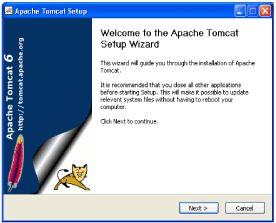
The above shown screen shot is the first one shown
in the installation process.
Just click on the Next button to proceed the installation process.
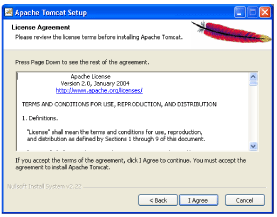
Click “I Agree” button to continue the installation process.
|
|
July 2007 | Java Jazz Up | 31 |
| |
|
| |
| Pages: 1, 2, 3, 4, 5, 6, 7, 8, 9, 10, 11, 12, 13, 14, 15, 16, 17, 18, 19, 20, 21, 22, 23, 24, 25, 26, 27, 28, 29, 30, |
| 31, 32, 33, 34, 35, 36, 37, 38, 39, 40, 41, 42, 43, 44, 45, 46, 47, 48, 49, 50, 51, 52, 53 , Download PDF |
|
|
|
|
|
| |
| |
|