|
|
|
| |
|
Finally click ok button again.
8. Now to add the both xml files to the main
project, right click on “HibernateExample”, go
to New and select Other option. In the opened
dialog, open the XML folder, and select file type
as XML then click the Next button.
|
|
9. Then after make sure to be selected the last
one option button, and click the Next button.
10. In the next dialog, give the configuration
file name as “hibernate.cfg.xml” to the File
name command line, and click the Finish button.
11. Repeat the 10th step to add the “contact.hbm.xml” file to the “HibernateExample” package.
12. Once all files coded to Hibernate application
have been included to the main project folder
with the lib folder then save the application,
and run it to test.
To run the application, select Run-> Run As ->
Java Application from the Run menu bar as
shown below.
The application will be run and show the output
as: 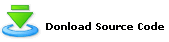
|
|
Dec
2007 | Java Jazz Up |34 |
| |
|
| |
| View All Topics |
| All Pages of this Issue |
Pages:
1,
2,
3,
4,
5,
6,
7,
8,
9,
10,
11,
12,
13,
14,
15,
16,
17,
18,
19,
20,
21,
22,
23,
24,
25,
26,
27,
28,
29,
30,
31,
32,
33,
34,
35,
36,
37,
38,
39,
40,
41,
42,
43,
44,
45,
46,
47,
48,
49,
50,
51,
52,
53 ,
54,
55,
56,
57,
58,
59,
60,
61,
62,
63 ,
64,
65 ,
66 ,
67 ,
68 ,
69 ,
70 ,
71 ,
72 ,
73 ,
74 ,
75 ,
76 ,
77 ,
78 ,
79 ,
80 ,
81 ,
82 ,
Download PDF |
|
|
|
|
|
|
| |
| |
|