|
|
|
| |
Hands on JBoss AS
Install JBoss
To install JBoss first download JBoss 4.2.0. Unzip the
files. Note that there is no need to set the path of any
avariable for JBoss server other than JAVA_HOME.
Set the environment variable JAVA_HOME: Set the
environment variable JAVA_HOME for JBoss, failing which
prevents the JBoss from compiling the java source code. This
variable should contain the path of JDK installation directory.
Notice that it should not list the path of bin folder.
For Windows 2000 / NT / XP
Set JAVA_HOME = C:\Program Files\Java\jdk1.5.0_08
or just Go to Start window—>Control Panel—>System—
>Advanced—>Environment Variables—>Click “New” button
and set the values as
Variable Name: JAVA_HOME
Variable Value: C:\Program Files\Java\jdk1.5.0_08
To start the JBoss Server: To start the JBoss server go to
the bin directory of the JBoss server and double click on
run.bat or make a shortcut of file at your desktop.
To stop the JBoss Server: To stop the running server press
the “ctrl + c” keys.
How to deploy and run your application: First give a name
to your application directory with the .war extension and
deploy it in the jboss-4.2.0.GA/server/default/deploy
directory of the JBoss server.
Start the server, open a browser window and type the url
“http://localhost:8080/application directory name/file
name” and then press enter. If everything is ok your application
will run. JBoss server by default runs on the port no 8080.
Note that: write the application directory name in the url
without the .war extension. |
|
|
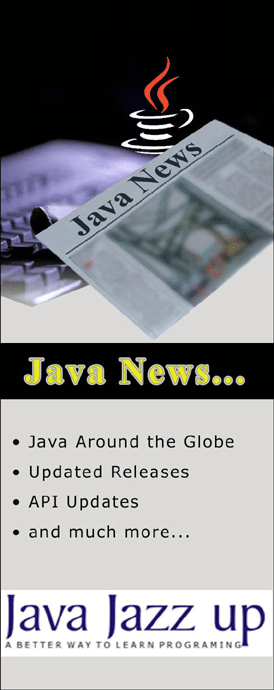 |
|
August 2007 | Java Jazz Up |14 |
| |
|
| |
| Pages: 1, 2, 3, 4, 5, 6, 7, 8, 9, 10, 11, 12, 13, 14, 15, 16, 17, 18, 19, 20, 21, 22, 23, 24, 25, 26, 27, 28, 29, 30, |
| 31, 32, 33, 34, 35, 36, 37, 38, 39, 40 Download PDF |
|
|
|
|
|
| |
| |
|